How to Track Linkedin Ads Into Eventbrite
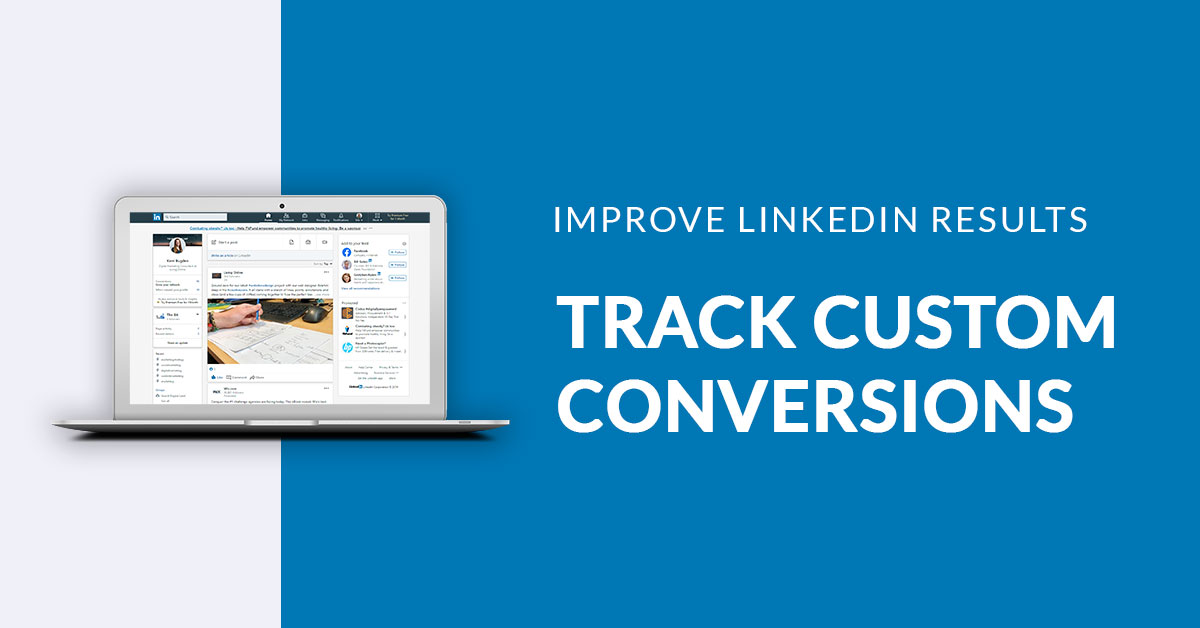
An easy hack to create custom conversion tracking with Google Tag Manager
What is a Conversion?
A conversion is an action that someone takes on your website. A conversion can be anything from going to a certain page on your website, making a purchase, watching a video or filling out a contact form. There are literally hundreds of conversion types.
Conversions are usually linked to your business goals. For example, if you want to increase your sales on your website, you would use conversion tracking on online purchases. If you want more leads, you could place conversion tracking on your enquiry forms or clicks on your phone number.

Conversion Tracking and Why You Should Do It
Conversion tracking is crucial to a successful advertising campaign as it allows you to analyse how your ads are performing and review if your marketing funnel is working. Analysing conversion tracking data will allow you to optimise your campaigns and improve your ROI. Sounds great, right?
Imagine being able to view which ads, keywords or locations are actually resulting in your business goals. You'll be able to turn off the ads that aren't working and focus on what is working. You can even identify new marketing strategies based on which campaigns are producing results.
What's even better is by tracking conversions you can tell advertising platforms to use their AI to improve your campaign's performance 🤯
When creating digital campaigns, you can choose to optimise your campaigns for conversions. Which means the ad platform will show your ads to the people most likely to complete a conversion. That's ensuring your money is working smarter for you, and you aren't wasting precious dollars showing your ads to people who are unlikely to become customers.
You can enable conversion tracking for Google Ads, Microsoft Ads, Facebook, Instagram, Twitter, and yes…LinkedIn.

Conversion Tracking on LinkedIn
While LinkedIn is not the most advanced digital advertising platform (it's still lagging behind Google Ads and Facebook in many technical aspects), it still provides you with the tools to track conversions. Below is an easy step-by-step guide to installing LinkedIn conversion tracking using Google Tag Manager.
👁️🗨️ Note: In this tutorial, we are using Google Tag Manager to install the tracking tag. If you're not using Google Tag Manager already, I highly recommend getting on to it. It will allow you to insert and edit tracking tags without needing to involve a developer.
Installing a LinkedIn Insight Tag
To allow LinkedIn to receive data from your website, you'll first need to install a LinkedIn Insight Tag.
Step 1:
To find your Insight Tag, log in to your LinkedIn Account and go to Campaign Manager. Click on Account Assets and select Insight Tag.
Step 2:
Click on Install my Insight Tag.
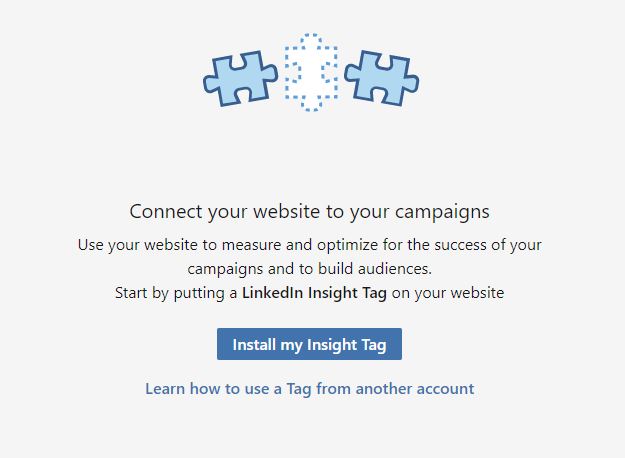
Step 3:
From the list that is presented, select I will use a tag manager.
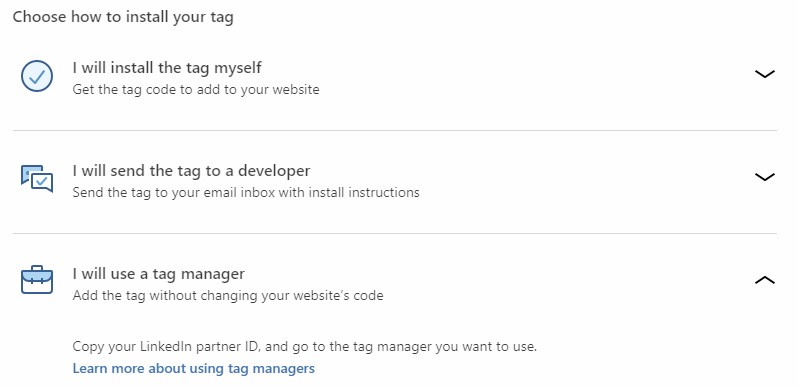
Step 4:
Open Google Tag Manager, go into your container and click on New Tag. From the options, choose LinkedIn Insight.
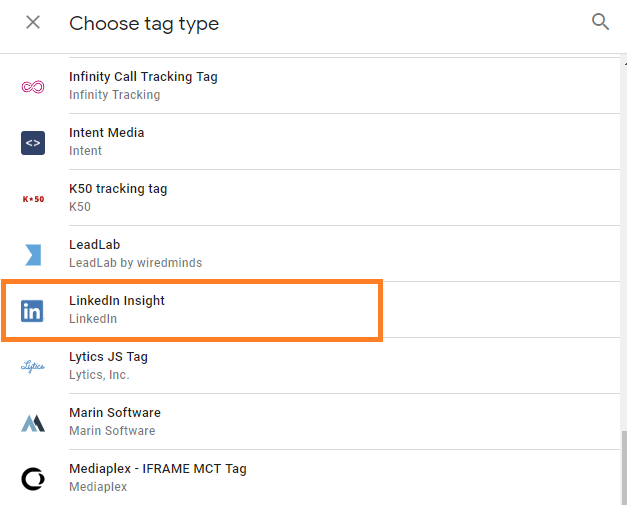
Step 5:
Enter your partner id from LinkedIn and set the trigger as All Pages.
Step 6:
Save the tag and publish your container.
Installing Pageview Conversion Tracking for LinkedIn
LinkedIn has two types of conversion tracking: pageview or event. Pageview conversion tracking uses URL addresses to trigger a conversion. For example, if your website visitors are directed to a Thank You page (www.yourwebsite.com/thankyou) after they complete a contact form, you would track a conversion every time a page with '/thankyou' in the URL was loaded.
Pageview tracking is easy to set up. Here are some simple steps to follow:
Step 1:
Simply go to LinkedIn Campaign Manager>Account Assets>Conversions and click on Create a conversion.
Step 2:
Enter in the fields to describe what this conversion best describes.
Step 3:
Select Use my site-wide Insight Tag (recommended) and enter in the URL parameters you wish to track. You can choose a specific page or a group of pages. For example, you may want to track when people view a product's details. In that case, you could include all pages that include '/details'.
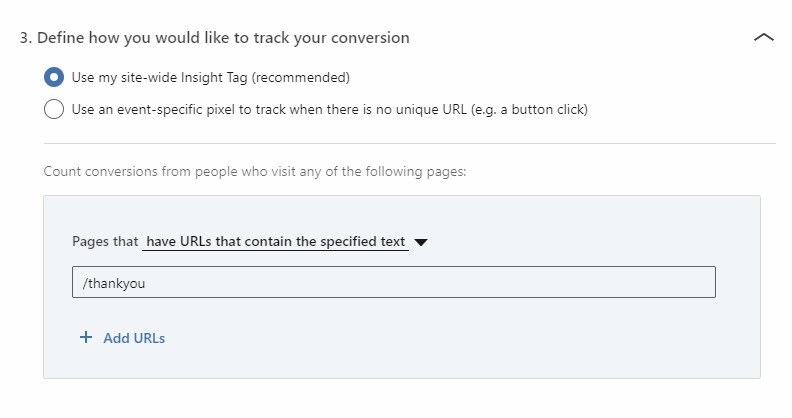
Step 4:
Click Create. That's it! Your pageview conversion is set up. You'll be able to view the conversions within a few days.
If you want to track unique actions your website visitors take, you'll need to implement some event-based conversion tracking.
Installing Event Conversion Tracking for LinkedIn
While event-based tracking is a little trickier to install, your advertising campaigns will really benefit from the detailed data. Using event-based tracking allows you to track conversions on clicks, form submissions, how long someone spends on a page, how far they scroll on a page, how long they watch a video or another custom event you can create.
This tutorial won't go into detail about creating custom triggers for your conversions (as the possibilities are endless, and specific to different content management systems, plug-ins, and business goals), but it will show you how to create a LinkedIn event-based conversion tag in Google Tag Manager.
Unlike the LinkedIn Insight Tag, Google Tag Manager doesn't have a predefined tag for LinkedIn conversion events, so you'll need to use a little hack to insert the tracking pixel into your website. Don't stress though, the steps below are easy to follow.
Step 1:
As you do for pageview conversions, go to LinkedIn Campaign Manager>Account Assets>Conversions and click on Create a conversion.
Step 2:
Add in your description and select Use an event-specific pixel to track when there is no unique URL (e.g. a button click).
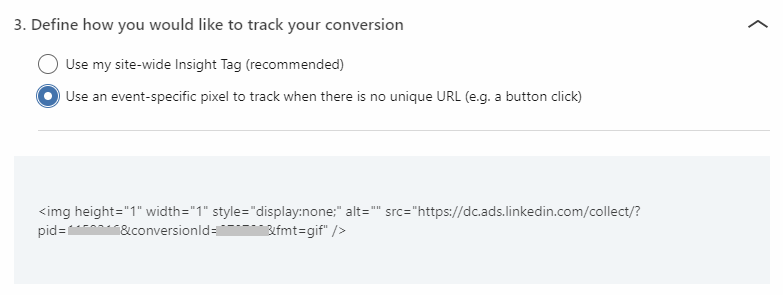
Step 3:
Copy the link that appears in src= " ". Then go to Google Tag Manager and create a new tag.
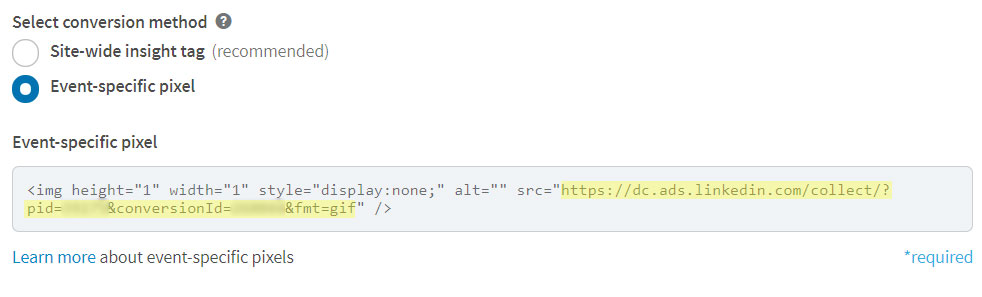
Step 4:
Here's the different part! 🔓 From the options that appear for tags; select Custom Image and paste in the src URL you copied from your LinkedIn event conversion.
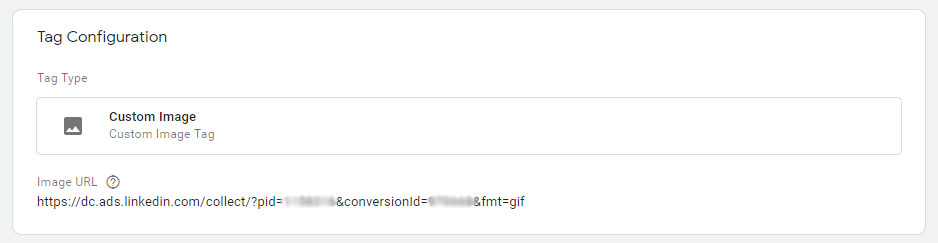
Step 5:
Select your trigger or create one and publish your tag.
That's it! You will now be able to view your event-based conversions in LinkedIn and see which of your campaigns is producing the best results for your business 🎯
You can continue to create multiple event conversions in LinkedIn and Google Tag Manager to gather data on all the actions your visitors take on your website. The more data you gather the more information you will have to make educated decisions about your digital marketing campaigns.

Get More Data to Make Better Decisions
Once you've finalised your LinkedIn conversion tracking you can continue by adding conversion tracking to your Google Ads or Facebook ads.
We use conversion tracking on all of our digital marketing campaigns to improve results for our clients and reduce how much they pay per result. We're data nerds and love getting really granular with our analysis to produce amazing results.
Contact us today to discuss conversion tracking and learn how our LinkedIn Ads Agency help you get the most out of your digital marketing.
How to Track Linkedin Ads Into Eventbrite
Source: https://www.livingonline.com.au/blog/use-this-hack-to-track-event-conversions-on-linkedin/
0 Response to "How to Track Linkedin Ads Into Eventbrite"
Postar um comentário